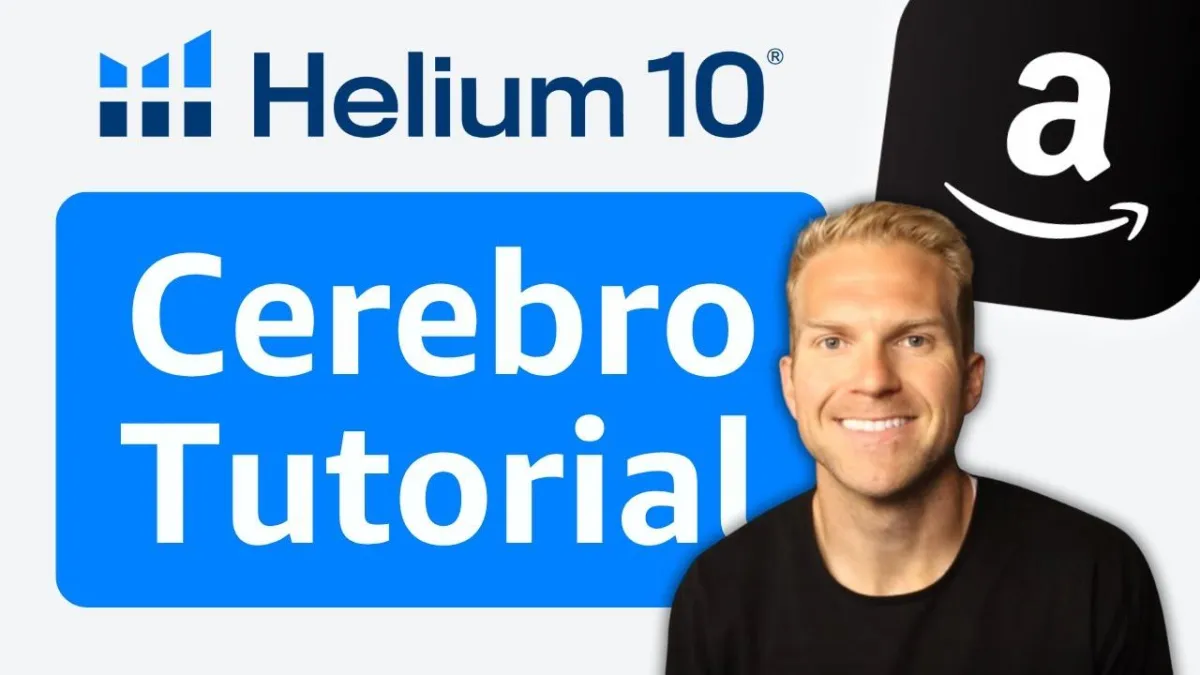
What Is Cerebro Used For On Helium 10? Amazon FBA Keyword Research
What Is Cerebro Used For On Helium 10? Amazon FBA Keyword Research
🎥 Watch Full Video Here
📦 Free Amazon FBA Product Course
If you've been trying to figure out what is Cerebro inside Helium 10, how to use it, what to use it for, how you can use it to increase your sales, or to find more products to sell on Amazon, this video is for you. I'm gonna walk you through, uh, the best ways to use Cerebro and also explain what exactly it is used for.
I'm also gonna demonstrate using this tool, with these two products, we're gonna find more keywords. To use to sell these blue light glasses and this metal fidget toy and essentially figure out what are the best keywords for this product as if I were about to launch it, and which ones I want to use in the title.
Search terms, bullet points, et cetera. Real quick, my name is Mark. This is brand new channel. If you could do me huge favor, hit the like button and subscribe, and just one person subscribes to my channel. From this video, I will continue to post about how to help you make more money on Amazon. Every week.
Let's dive in real quick. If you're wanting to learn how to find more profitable products to sell on Amazon, I have a free guide that I will leave link down below. It's a product research guide that I've used time and time again, and it'll help you find more profitable products to sell on Amazon inside of this guide.
And like I said, it's completely for free down below in the video description. So obviously we're gonna be using Helium 10. And if you look at the top left of my screen. There are a lot of tools inside Helium 10, and this is actually gonna be under the keyword research section. And actually the other name for it is the reverse product lookup, because essentially you're going to find one product.
To place into this tool and it'll extract all of the keywords that are describing and showing up for this product whenever someone searches for it. So let me show you. We are inside of the tool here, and essentially I'm gonna paste in either the product name or the ASIN of the product. And then I'm gonna say, and then I'm gonna click get Competitors.
But essentially what it's gonna do is it's gonna extract all of the keywords that show up for this product. And why does that matter? Because if you're wanting to sell a similar product, you wanna figure out what are the best keywords that you can use inside of your inside of your product description, title, Amazon ads, et cetera, to help you rank higher and to get more search volume for your product.
Alright, so I found this product on Amazon, and I'm actually gonna show you how to do this two separate ways. First is by just searching. From an asin. So I have the product right here. It's these blue light glasses that I just got, and I will go ahead up to the URL copy, go into cerebro paste, and then click get keywords, and we're gonna run a new search.
It's fetching data and as I scroll down here, it showed 317 filtered keywords. Now what are we gonna do with this list? We wanna look through these and find the top, I would say 10 to 50 keywords that we can save an hour folder to use at a later day when we create our listing, when we launch the product, um, if we wanna find other products with these keywords, et cetera.
So how are we gonna actually rank the best keywords from the. Lower. Okay. Uh, what I would do first is go to customize your co, uh, columns right here. And I personally uncheck the majority of these. And then I just check, uh, check keyword sales RI IQ score, organic rank search volume trend, CPR competing products.
Because those are the most important metrics to, um, to look at in my opinion. You don't want to get, uh, confused or bombarded with, uh, unimportant information. Next, I like to slide search volume to the very left, followed by organic rank. And then followed by, uh, cerebral IQ score. And why I wanna look at organic rank is I wanna see how easy it is to, to rank for that keyword.
So for example, he's ranking on spot number three organically for blue light blocking glasses. That's a pretty solid keyword. That's a lot of demand. And it has a good cerebral IQ score, which is essentially like the opportunity score. Um, so what I can do is actually. Filter from the highest search volume down to the lowest.
And uh, we see that there's some keywords with a ton of search volume. Now also, there's a lot of con number of competing products, which means it's gonna be harder to rank. For the top of that product page. And also a good other metric to look at is CPR. That's essentially helium 10, suggesting or guessing how many products you need to, um, essentially give away over an eight day period to rank to the top of page one for, uh, this keyword.
So what I actually like to do is if you want to filter down even more, go to competing products. And filter out. Um, you only wanna find keywords that have, at most, I would say, uh, 30,000 competing products. And that's gonna really, that's gonna cut it down a little bit more. And if we want to, let's actually cut it down even more to 2000.
And then let's find keywords with still high search volume, but low competition essentially. So if we filter by highest search, highest demand. Um, blue light glasses men. Um, these are other glasses. It looks like, it's like more, um, for women. Gunner blue light glasses, glasses for computer eye strain. So we obviously want to only pick huts that are applicable to our product and so I personally like these top two.
I like the blue light glasses for men. In reality, you don't need to pick 50, you could probably get away with just like 10 or 13 or 15 to use for your product listing. And so obviously you find these gems, but you're like, well, I'm not ready to create my listing right now. What should I do? Um, go ahead and click all of them and you can either add to a list.
So save them in a folder. So I'm gonna add to the list, create new folder, and I'll do blue light. Click save. Okay. So just save those 10. Or what you could do is if you already, if you're already launching and selling the product, you can add it to, uh, your keyword tracker to see where your product is ranking for that keyword.
So that's the first way how you can use Cerebro by just opening up the tool. The second way is by searching on Amazon for the product that you're looking to sell first. So let's say that I want to sell. Um, this metal fidget toy. So what I can actually do is, uh, go on Amazon. I'll type in metal fidget card toy.
I think that's what this is. So then I'm gonna open up X-ray at the top right with Helium 10. And then we're actually going to pull out all of the information for the products all on this page and to see how much revenue they're doing, how much, um, you know, sales a month and units, how many reviews they all have, see how they're actually doing.
And what the goal is, is to pick one, two, maybe three individual listings that have a great revenue, but not necessarily a ton of reviews. Because we could see that they are doing well, and so we want to essentially see how they're doing so well. So looking on here, what really stands out already, I would say is um, this number two and even number six
and, and also. Number, uh, 12. They all have under 300 reviews, very manageable, and they're doing pretty good in revenue. And so what we wanna do is click one to three, and then we're gonna run Cerebro and it's gonna do the same thing. It's going to, uh, pull out all of the product information. For those keywords, or sorry for those products.
And it's gonna show us all of the keywords that all three of these products are using to rank, to sell on Amazon. And so combined, it's gonna pull out a ton of keywords. And so the same thing is. What we did before, we wanna filter through all those keywords, filter ones that are actually applicable to the product that are not applicable.
Um, really figure out which ones can we use to sell something similar, uh, like this, like with this metal fidget to. And so as I'm looking through these keywords, like I said, we want them to be related to what I have in my hand. Uh, so first thing I'll do is I don't really want to, uh, use a lot of keywords that are below.
Um, I would say like to 500 as a start. So I'm gonna apply those filters and that number just dropped a ton. Next is, there's a lot of unnecessary information on here in terms of the columns. It's a little confusing, it's a little bit harder to read, so I'm gonna deselect all of them. Click keyword sales search volume IQ score, CPR, uh, number of competing products, rank position.
Um, and that's good. It's a little bit different when there's, uh, more than one product inside of this tool being used. And so same thing, I want to move search volume all the way over to the left rank by high search volume down to the lowest. And, um, I could see. These are really good. So these are all the broad keywords and we want keywords that are actually a little bit more specific.
Something that's called long tail keywords. Uh, something that's at least two words and not one. And to do is go to, um, where is word count? So I want to find, I wanna show all the keywords that have at least two words in there because that way it to rule out all unnecessary words like. Like fidget or metal, like we want at least fidget boy or, or something more, um, specific than just one word.
'cause some of those did not apply. So stress relief, fidget toys, bulk fidget gun. Fidgets for adult, adult. All of these are really, really good. Once again, you want to find the pro or the keywords that are most applicable to your key or to your product, and then save them in a file. So I would personally do is under, uh, with competing products.
Once again, I'm gonna filter all the keywords that are above 10,000 and that'll narrow down this list a little bit more, especially for keywords that are gonna be a lot easier to launch for. I like all. So I'm gonna click the box. And then, uh, click, um, adding to the list. Now, um, that's really the, the basics of Cerebro.
You can do product research with cerebral, you can, you know, um, really just like optimize your listing over time with cerebral. Um, now there's the keyword tracker tool right there. If you've ever been curious on what is keyword track. How to use it, what to use it for, how to use it to your benefit. I have a video right here that will link down below or explain it from A to Z on how you can use it with your Amazon product.
