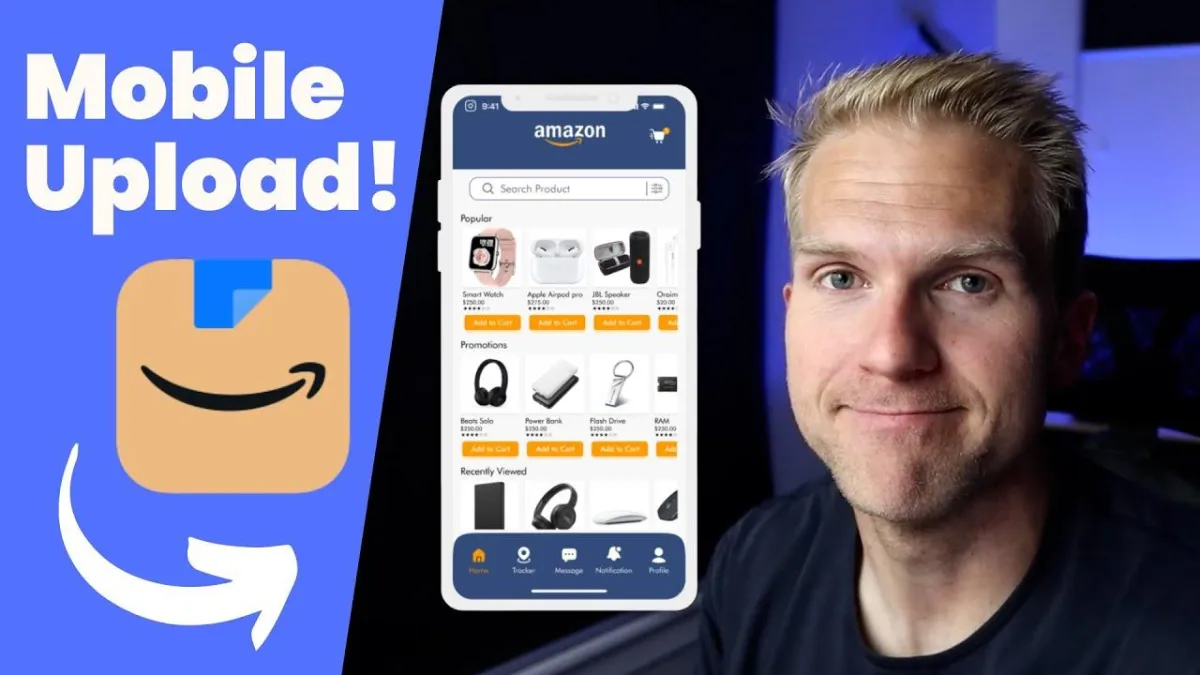
How To Upload Amazon Content From Your Phone In 2 Minutes!
How To Upload Amazon Content From Your Phone In 2 Minutes!
🎥 Watch Full Video Here
💰 Amazon Influencer Cheatcode Guide
🚀 ReviewPro Free Trial
So in this video I'm gonna show you how to upload content onto your Amazon storefront by just using the Amazon app on your phone. This will be so much easier and sometimes a lot faster than uploading onto your desktop. Okay. So what I'm gonna do first is come right into my phone and pull up the Amazon app.
Uh, for this to actually work out, you need to be logged into, uh, the Amazon account that's connected with your influencer account. Okay? And Amazon does have two separate apps. The normal Amazon app. Also an Amazon business account app. Uh, make sure it's the normal Amazon app. So once we pulled up the Amazon app, we can see here at the bottom this little person figurine icon.
I'm gonna go here, scroll down, and then you should see Amazon Influencers right in the middle of the screen. So I can access Creator Central here, I can access my storefront and I can also create content. First looks like at Creative Central. It's pretty awesome 'cause we have the create content, uh, button here at the top.
If I want to, I can see my total earnings, uh, for the month. Also what I like the most is I can see, uh, top products that are, uh, performing well for me personally. So that's really cool. Or I can look at categories. I think this information is honestly, uh, really interesting. I kinda like to geek out of it a little bit too much.
Um, I can also scroll down, see content ideas. There's Creator University. Awesome. Uh, I can click on the reporting tab, how I've been doing. I can look at, uh, a menu here. Access my storefront and also there's a learning part here as well, and I can access Creator University, other things. So let's go back to the home button and I'm gonna click Create Content.
Okay? So, uh, I'm gonna upload a video, but you can do lots of different things, especially with a live video with your phone. So I'm gonna post a video of a review that I just did. So I'm gonna open up my photo library and click that video. Done and it's gonna upload. This will take anywhere from 30 seconds to a minute.
It just depends on how long the video is. Real quick, if you wanna learn more on how to get approved into the influencer program or how to increase your commissions month after month, I have a free guide the Amazon Influencer Cheat Code that it'll link down below in the video description. It'll tell you everything you need to know about the influencer program, and think of it as my free gift to you for watching this.
Video also inside the guide is linked to my Facebook group, which you can join for free or you can ask questions, get more help, and learn the best practices for the influencer program. Like I said, this guide is in the video description. Make sure to grab your free copy. Now, once it's uploaded, I need to tag the product.
Uh, this can be a little bit hard on your phone sometimes, but hopefully you have it handy or you've looked it up recently on the app. And I have, so I'm gonna go to browse History, and it's right here. I'm gonna click add Product Done. As it's uploading, I'm gonna create a title. Um, my honest thoughts on this, this cool photo album.
Okay, good enough. And as it's uploading, I could edit my thumbnail, I can create a custom thumbnail. On my Canva app, and I'll show you how to do that in a separate video. Uh, but that's actually pretty cool, especially, uh, since if you do it on the Canva Canva app on your phone, the uh, sizing comes out perfectly and you can actually link your Amazon storefront to your Canva account.
Um, and so essentially you could upload content directly from Canva, which is pretty, pretty sweet. Um, I'll include a link to, uh, learning how to do that down below this video. Um, but we're gonna wait for this to upload fully. Okay, so my video has uploaded, it is good to go. I'm gonna press save and submit.
Now, I can actually get my link if I want to, uh, copy link and share it wherever I want to, if I wanna share on a social media channel or whatever the case may be. But that is how you upload content onto your Amazon storefront using your mobile app. But that is it. If you have any questions, comment down below and if this has helped you out, hit the like button, subscribe and.
