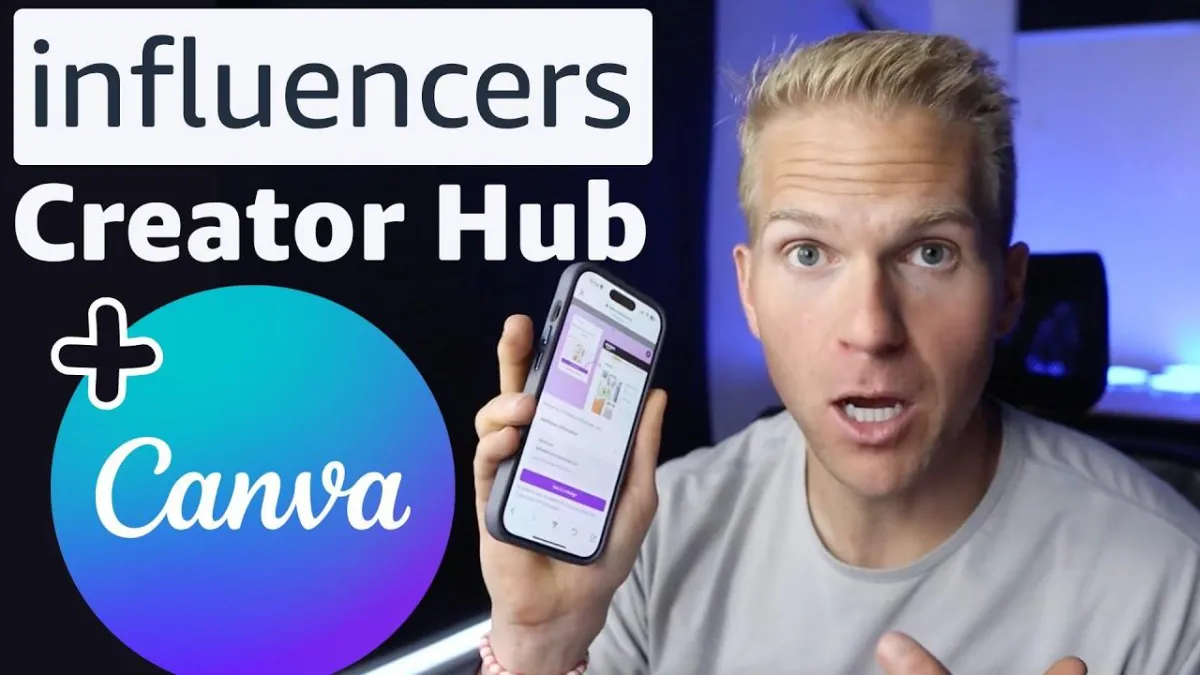
How To Add Canva Designs To Your Amazon Storefront Fast!
How To Add Canva Designs To Your Amazon Storefront Fast!
🎥 Watch Full Video Here
💰 Amazon Influencer Cheatcode Guide
🚀 ReviewPro Free Trial
So inside the Amazon influencer program, they just announced that you can now integrate Canva with your Amazon storefront. That way you can edit any kind of designs or thumbnails or covers inside of Canva, whether it be on your phone or on your desktop, and upload directly onto your storefront. Thus, that way you don't have to download on your, on your computer or your phone, and you can just upload onto your storefront a lot easier.
So this video, I'm gonna show you how to. Integrate and actually connect those two together. Show you how easy this is. Alright, so first thing, you clearly need a Canva account. Uh, go ahead and sign up for one. There's a free version. Once you're in here, you first need to connect Canva with your storefront.
So to do that, you're gonna go into apps. And search for Amazon creators. You're gonna see it right here. You can go ahead and click it, and you can either say, use in an existing design or use in a new design. I'm gonna do, uh, a new design, and then it's gonna ask for what kind of posts. So. What I recommend doing is figuring out what kind of actual posts you want to create.
If this, is this gonna be for like a landscape? Uh, is it gonna be vertical? Is it gonna be horizontal? I'm gonna act as if, uh, this will be like a, uh, YouTube video, thumbnail cover, whatever. Or if you want to do a phone cover. I would just type in phone. That way it's already, uh, positioned out perfectly and I recommend either clicking phone wallpaper, or phone background space because you're gonna get a lot more templates and ideas to use.
Real quick, if you wanna learn more on how to get approved into the influencer program or how to increase your commissions month after month, I have a free guide the Amazon Influencer Cheat Code that'll link down below in the video description. It'll tell you everything you need to know about the Influencer program, and think of it as my free gift to you for watching this video.
Also, inside the guide is link to my Facebook group, which you can join for free, or you can ask questions, get more help, and learn the best practices for the influencer program. Like I said, this guide is in the video description. Make sure to grab your free copies. Uh, as far as creating. Whatever kind of cover you want.
So now ask me, do I want to connect with your storefront? I'm gonna say yes, connect and allow.
Now we just need to design whatever kind of, uh, cover we want. So to make it easier, I recommend clicking into design and they're gonna give you so many templates that you can choose from. Let's say that I want to, um. Upload a template from a review that I just did of this. Uh. Air compressor thing. Okay.
Uh, what I like to do is, let's say I want to use something from my video. Uh, I like to film a lot of my videos with Loom on my desktop. I'm gonna take a screenshot of my face, drag it onto here, and, uh, if you wanna show your face, you can. I'm just gonna show you a couple of tips. So if you want to, you could show your face, you could do edit, let's say if you want to do like a glow or like an outline, whatever the case may be.
Or if you don't wanna show your face, you just wanna show the product, come into the product page, click on the image, and then on the Mac, it's command C four to take a screenshot. I like to just take a nice big screenshot of the product itself. Come back in here, drag it on, and uh, if I wanna remove my face, that's fine.
Remove this background and then any kind of text, I can click text here. Just to make it easy. And, uh, let's go ahead and do, you can do glow, I mean, just to make it simple. Full review or best air compressor. Let's go ahead and do, uh, all caps, make it a little bit bigger. And I personally like to really highlight the text, so I'm gonna go ahead, uh, make it a little bit, uh, more bright with the color.
And last, I can add an element, an arrow, just as a nice, like pointing to. Leaving the customer where to look at what to look at. Let's say that arrow is too big. Go back to see all, or I actually, uh, yeah, this is fine. Let's go ahead and position it, flip it around. Nice and bright. That's it. It doesn't look great.
Anything is better than nothing. So I'm gonna go on the left side. Amazon Creator, export, design, export. And then, uh, the only thing left is to either post on Amazon or save its dress drop. Let's post continue. And then we just need to tag the product. So I'm gonna go into that product once again, and I like to tag it with the, uh, ASIN personally.
So I'm gonna go ahead, use Super Review Pro. Click the asin, come back into where I'm at, tag the product. Boom. Check out the best air compressor, save and submit. Okay, wait a couple minutes and it'll be on our storefront. I posted a different one here that you can see. This was with a horizontal, uh, video cover instead.
Different image, but that's how it's done. Really, really simple. Hope that makes sense. Always go back into your short front. And there it is, right there. Hope that makes sense. If so, hit the like button, comment and subscribe if you have any questions, and I'll see you in the next one.
